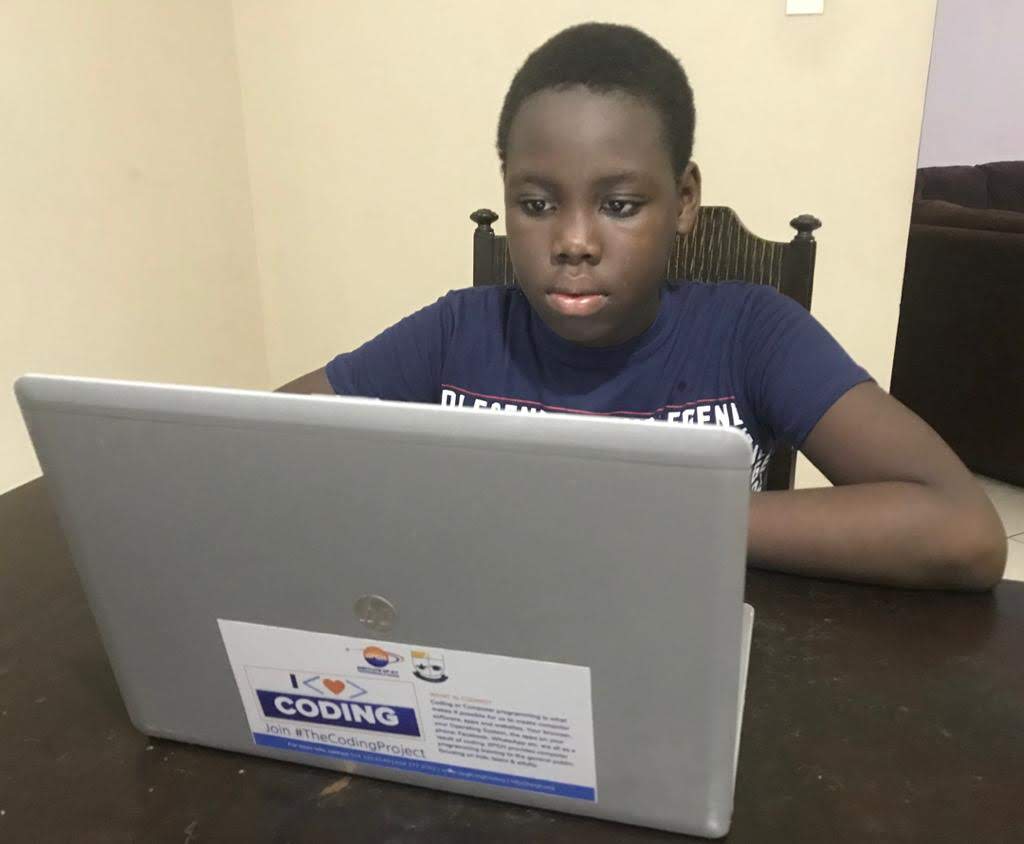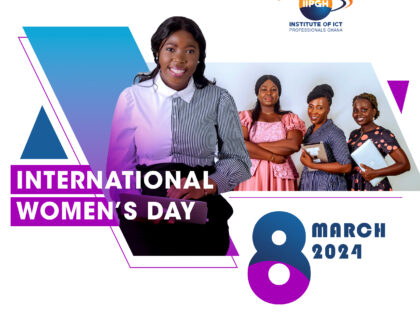Much of the technology in use today has been democratized so much so that availability, usage, and controls are no longer the privilege of the IT Departmental setup. Technology is more of an enabler of businesses and personal efficiency, and that is why, irrespective of where you find yourself, being tech-savvy with a few Do-It-Yourself (DIY) applications can make you become highly resourceful.
What I am about to share are just 7 of the very basic efficiency tools every professional will be expected to do with no help or minimum supervision. So, for users who already are effective at these basic tips, consider yourselves Professionals.
1. Effective Presentation with PowerPoint
When using Microsoft PowerPoint for presentations, it is quite easy to choose from a collection of themes to add color and attraction to your presentation. There are many tutorials available on how to do an effective presentation with your text, keeping it simple and short (KISS).
What I want to draw your attention to are the features of PowerPoint that you can make use of in making your presentations stand out and colorful.
• It allows you to use your preferred image as the theme to suit the nature of the event.
• The picture tool feature allows users to remove the background of a picture.
• PowerPoint integrates with other files and applications in your presentation. For example, rather than taking a screenshot of an excel worksheet to a slide in your presentation, you can connect to the excel sheet and present the report as an editable image such that when the original file is edited, it affects the object being presented.
2. Use your Mobile Phone for Virtual Meeting
Particularly in this era of a pandemic, virtual meetings are on the rise and the likelihood of you being en route at a time of such meetings is high.
Whichever virtual meeting application your host is inviting you to, in an event that you are not close to your personal computer, you can quickly join by downloading the app on your mobile phone. Online meeting applications such as Zoom, Skype for Business, and Microsoft Teams may have limited features on mobile, such as screen sharing and choosing a virtual background.
3. Using your Mobile Phone as a Hotspot
One thing I find very convenient and effective in catching up on online activities is when I am able to share the data on my phone with my laptop to work when I am offsite without Wi-Fi.
A hotspot is a feature available on smartphones that use Wi-Fi technology to provide Internet access to other devices. To turn your smartphone (running on the Android operating system) into a hotspot, go to settings, then mobile hotspot and tethering, and tap on a mobile hotspot to turn it on. You have options to rename your hotspot and set a password.
In a situation where you are disconnected from your home or office Wi-Fi, your mobile phone internet comes in handy to serve as a hotspot to connect your PC online or share with colleagues to complete an activity.
4. Reporting with Excel
Knowing your way around the complexity of the formulas and functions of Microsoft Excel to present decision support reports and data manipulation gives you a great deal of value in any professional industry you will find yourself in.
I am very passionate about Microsoft Excel and I keep myself updated with new features you can rely on the rich functionality to design amazing dashboards, charts, trend analysis, data validation, or any other task that has to do with data or numbers.
5. Exploring Productivity and Collaboration Apps
Practically, there is nothing that is not yet available on the internet. Whatever solution you are looking for to enhance your productivity is available on the Internet. I will review two important app repositories with a variety of them available for free or paid subscriptions.
JOIN US >>> ONE YEAR CODING PROGRAM FOR CHILDREN, TEENAGERS, GRADUATES & PROFESSIONALS
Exploring Google Apps
Google has evolved in its products and services with so many collaborative and productivity applications at the forefront of its service portfolio. Log onto www.google.com. The top right dotted button contains a list of cloud-based applications. Whether you need a solution to handle a questionnaire or a language translator, Google Apps is your preferred portal.
Exploring Microsoft Office 365 (O365)
A web portal with all your Microsoft Office applications is now made available as a cloud-based service. With O365, what it means is that you are no longer required to save your word document on PC physical storage. The default storage location for saving files is on the cloud.
6. Converting spreadsheets to PDF
By far, this is the most effortless of all skills and I brought this up because of how critical Portable Digital Files (PDF) are in document sharing. Indeed, it is highly recommended that when sending files as e-mail attachments; they are converted to PDF, especially when you are not interested in your document being compromised.
7. Schedule a Virtual Meeting
We have talked about the options available for joining an online meeting, quite easy enough. But how about you being the host of a meeting? Are you able to schedule an online meeting if you are using a corporate email application?
You can easily gain the respect of your teammates if you are able to help them out schedule an online meeting and inviting participants properly on corporate apps like Microsoft Outlook.
Whiles, you are at this, take the interest in exploring how to create a meeting in Zoom which has gained popularity in this time of the pandemic, and try to share the link with your colleagues or family just to try your skill.
Author: Shidaa Nii-Noi is a Coca-Cola Staff with the IT Department | Member, Institute of ICT Professionals Ghana
For comments, contact dniinoi@yahoo.com 024 447 6466